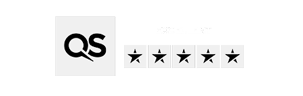Create your student account
Your next steps
- View previous steps
- Pay your deposit
- Get your Confirmation of Acceptance for Studies (CAS)
- Apply for a visa
- Set up your UKVI eVisa account
- Credibility interviews
- Additional payments
- Prepare for your Right to study check
- Check your campus location
- Prepare for your arrival
- Get your finances in place
- Check your application is complete
- Complete your enrolment
- Create your student account
- Check your contact details
- Confirm your support needs
- Prepare for your arrival
- Access your learning materials
- View further steps
Student account
You'll need to register for IT which will create a student account and email address to access digital services and systems that support your studies.
Coventry University email account
Your Coventry University email account lets you:
- Log in and access online platforms including Aula, SOLAR, the Student Portal and Coventry University Group's Support Portal
- Connect to Phoenix-Net-Secure wi-fi on your Android or Apple phone and log in to PCs when you are on-campus
- Get important information by email. Your Coventry email will be the main way we contact you once you’re enrolled.
- Get student discount in shops, restaurants and many online stores!
Other services that you'll get access to:
- Campus Phoenix-Net-Secure Wi-Fi which is secure internet access
- PCs and Mac labs across campus
- Microsoft Office 365 (free for students)
- OneDrive cloud storage
- Printing and scanning services
- Licensed software for your course
Step-by-Step: how to create your student account
- Complete your enrolment: You must enrol first before you register for IT services.
You can't register for IT services until you're enrolled. - Visit the IT Registration Portal: Go to the official IT Registration page and enter:
- Your student ID number
- Your date of birth
- Set up your student account: After you're registered, you’ll need to wait for 24 hours to have all systems to be set up with your access. After 24 hours, your:
- University email address will become active
- Username and password that you set up in the system will work to login
- Access to Aula, Office 365, OneDrive, and more will become live
- Set up your Multi-Factor Authentication (MFA): Once your account is live, you’ll need to set up Multi-Factor Authentication (MFA) to keep your account and data secure. Follow the instructions in the Guide: How to set up MFA (Multi-Factor Authentication).
Need help setting up your email?
Follow our step-by-step guide to access your Coventry University email on your Android or Apple phone.
Tip: Once you’ve registered for IT, you don't need to register again. You can use the same page you registered on to reset your password yearly when prompted or reset it if you ever forget what it is. You may want to bookmark the IT Registration/Password Reset page!
Using your Coventry University email account
Your username is the first part of your email address (before the @). Some systems will ask for your username and others for your full email address. The password will be the same.
Log into the portal and read the article: Guide: Accessing Coventry University Systems for Students for more information.
Have questions? Something not working?
Digital Services is the university’s central IT support team. They maintain the Coventry University Group’s Support Portal where you can search for information, book an appointment, chat to their chatbot, or log a ticket.
Have a look at their Guide: New Student & Staff IT Induction article. This includes guides to OneDrive, Office365, AppsAnywhere (free software to download), VPN, Wi-Fi and more. You will be prompted to sign-in. Always click in the top corner and log in with your university email address and your standard password that you created.
What digital services help with:
- General IT help and troubleshooting
- Support with learning platforms
- Setup advice for laptops and mobile devices
- Help with Office 365 email
- Connecting to campus Wi-Fi
- Using the MyPrint printing system
- Advice for using VPN for access to university systems off campus
- Support for software access (AppsAnywhere)
Coventry University Group's Support Portal
Your first stop for IT help:
- Self Help: Search for answers to common questions
- Chat to Felix: our Virtual Assistant
- Raise a Ticket: Report an IT issue
- Make Appointment: Book time with a support analyst
Visit the Coventry University Group's Support Portal.
Digital Services Tech Bar
The Digital Service Centre is located within the Coventry University Library and is the only place on campus for face-to-face and telephone IT Support and advice.
Opening hours
You can visit the Tech Bar without an appointment from Monday to Friday between 9am - 12:30pm and 1:30pm - 5pm
You can also book a timed face-to-face appointment with us in the Tech Bar from Monday to Friday between 9am -12:30pm and 1:30pm - 5pm via the Digital Service Centre Portal.
Tip: We’re closed for staff meetings between 3pm - 4pm on Wednesdays, and our Tech Bar is usually closed on Bank Holidays and between Christmas and New Year.
Telephone appointments
You can also book timed call-backs from us via the Digital Service Centre Portal. Our weekday booking slots run from 12:00am - 3:30pm (UK time). Unfortunately, we don’t offer appointments during Bank Holidays, but you can still contact us through our portal.